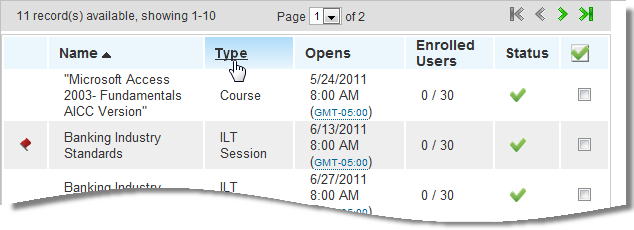
You have the ability to change the way information displays on some pages to match your own personal tastes or needs. For example, you can sort information in some sections to make it easier for you to read or locate data. In some places you can hide or display certain columns depending on what kind of information you want to view or the size of your screen. The changes you make to column settings persist even when you surf away from the page, so the layout will be set to your personal preference the next time you visit it.
Some column headings are hyperlinks that enable you to sort the information alphabetically. A further indication that a row is sortable is that it highlights when you rest your cursor on it.
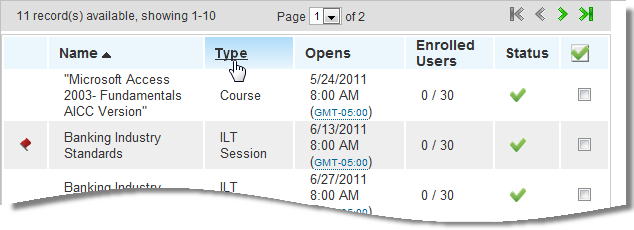
Click the link once to sort in ascending order. Click the link again to sort in descending order. For example, click the Event Name link to sort the events alphabetically by name. Click the link again to reverse the order. An arrow next to the sorted column heading points up or down to indicate whether the column is sorted in ascending or descending order. The Status and Actions columns cannot be used for sorting. You can also specify which columns display on the page.
To hide or display columns look for the Set Columns icon on the page you are viewing.
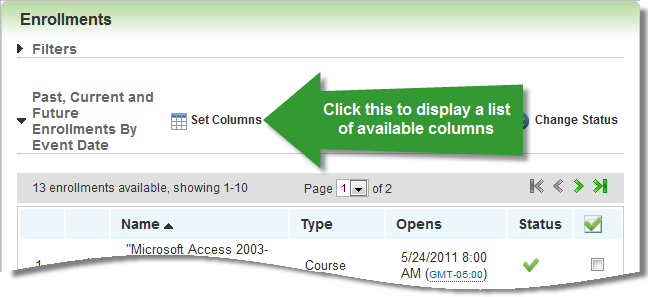
 Set Columns.
Set Columns. A list of available columns for that panel displays. Some columns must display by default, and cannot be hidden. The following is the column list for ILT Sessions.
|
|
Notice that a variety of column names are available for display, but the Admin in this case has only selected a few, indicated by the selected check boxes. In this panel, the Name column cannot not be hidden. This is because at least one column must display on the page. |
Hovering over a row changes the background color.
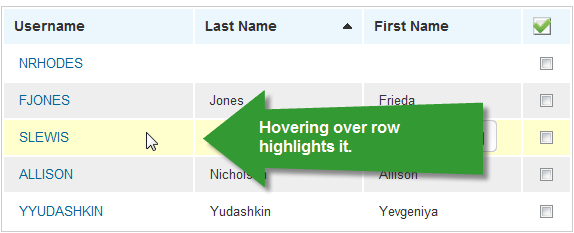
Rows can be numbered or not, depending on your preference.
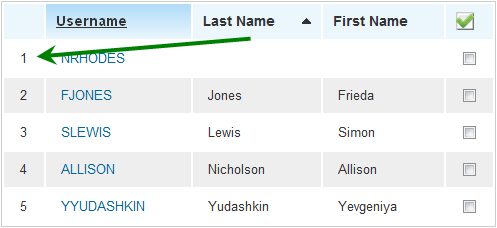
You can set the row number preference for your LearnCenter in Configuration Options.

Copyright © 2010-2015, Oracle and/or its affiliates. All rights reserved.